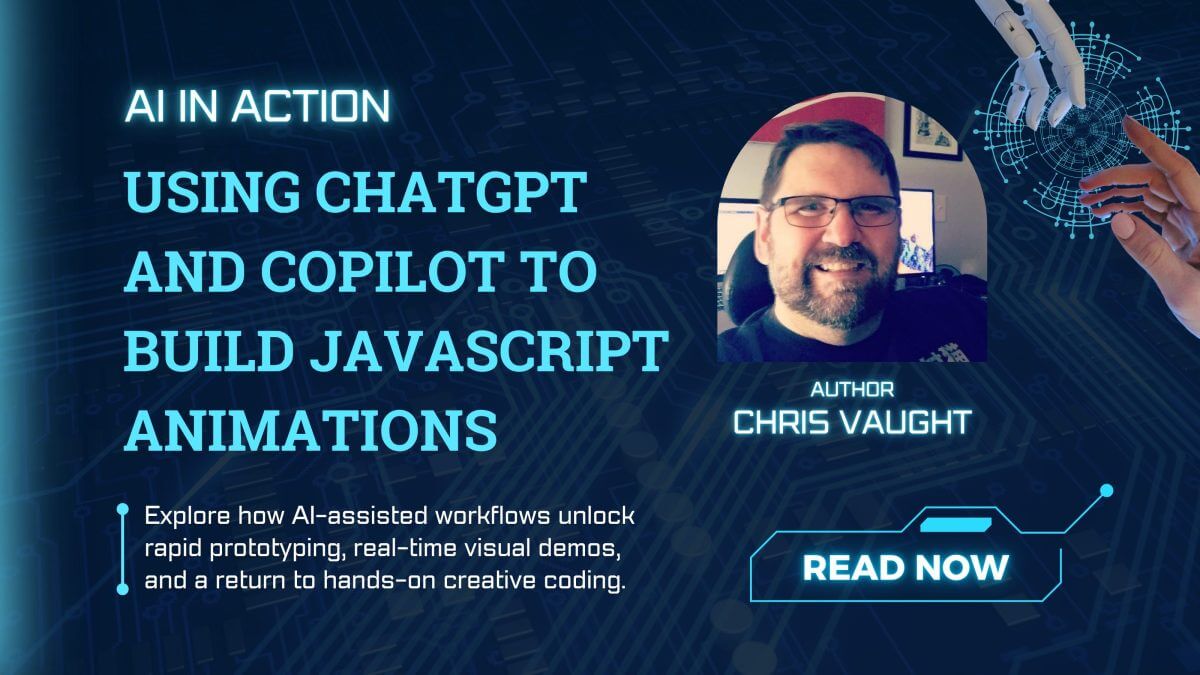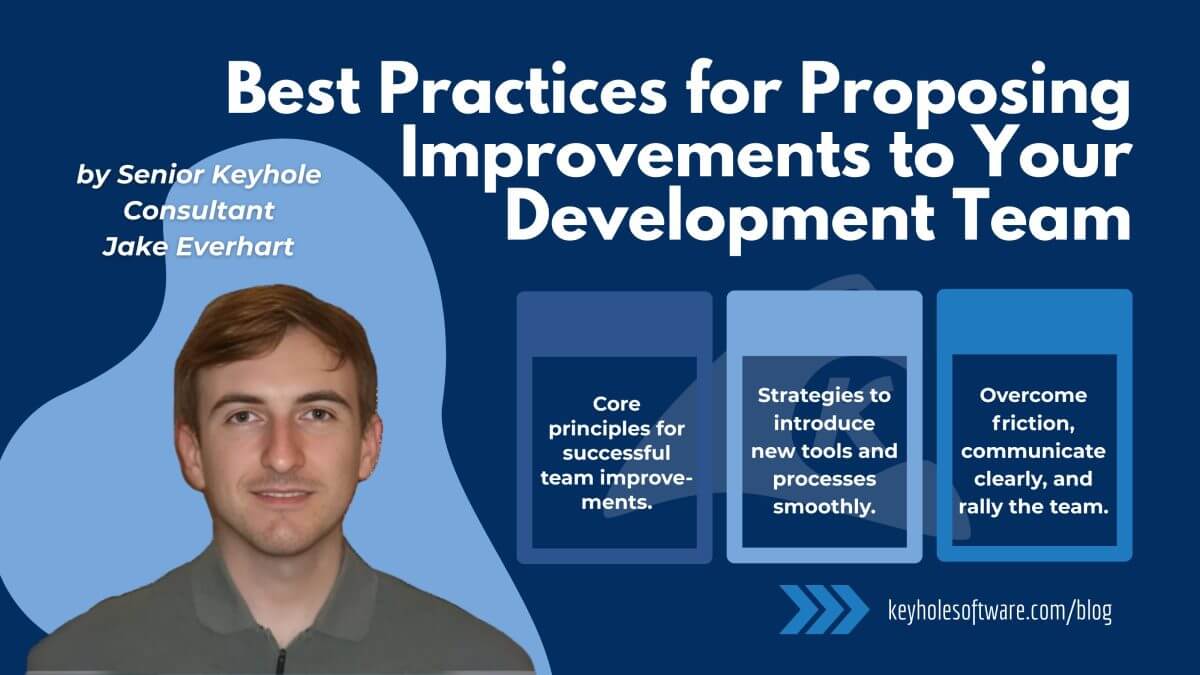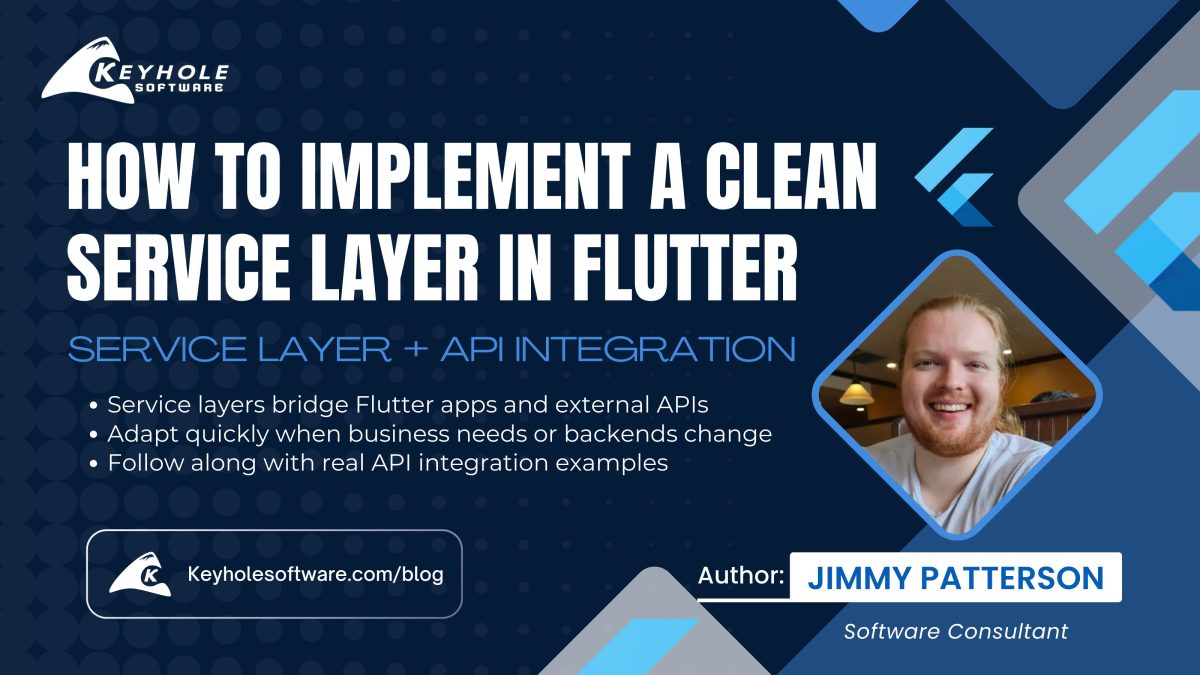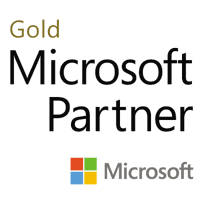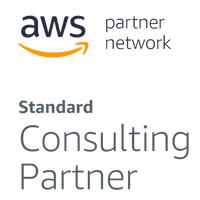Dockerized NetScaler Web Logging (NSWL) Tool
November 28, 2017
Recently I needed web/access logs from a NetScaler appliance. The client wanted me to explore NetScaler Web Logging (NSWL) as a possible solution.
To make things easier, I Dockerized the NSWL tool. This post walks you through how to use the NSWL Docker image.
Preparation
- Download the Linux NSWL Client package for your NetScaler version. You need an account to download. 🙂
-
Place the downloaded client package file alongside a
Dockerfilecontaining:FROM lukewpatterson/nswl:11The client package file name must match the pattern
nswl_linux-<VERSION>.rpm. The version used in testing wasnswl_linux-11.0-66.11.rpm. -
Build the image.
Configuration
Configuration can come from a file (/conf volume), or from an environmental variable (CONF_FILE_CONTENTS). Must not contain entries created with the ‘-addns’ command. -addns entries are injected automatically using information from NS_* environmental variables.
The default value used is:
Filter default
begin default
logFormat W3C
logInterval Hourly
logFileSizeLimit 10
logFilenameFormat Ex%{%y%m%d}t.log
end default
Volumes
/conf– File-based Configuration. File name must belog.before-addns.conf. The file is not modified during the-addnsentry creation process, so this volume can be set toread-onlyif desired./logs– Log Files. logFilenameFormat paths will be relative to here, unless absolute form (starts with ‘/‘) specified. Examples:logFilenameFormat Ex%{%y%m%d}t.logwill create logs in/logslogFilenameFormat some_relative_subdirectory/Ex%{%y%m%d}t.logwill create logs in/logs/some_relative_subdirectorylogFilenameFormat /some_absolute_directory/Ex%{%y%m%d}t.logwill create logs in/some_absolute_directory, which won’t be written to this volume
Environmental Variables
CONF_FILE_CONTENTS– Environment-based Configuration. If set, takes precedence over File-based Configuration. The entire contents of a multi-line configuration file.addns-specific variablesNS_IPS– NetScaler IP(s). No default value. Comma-separated list, no spaces. Examples:10.1.2.3specifies 1 NetScaler IP10.1.2.3,192.168.2.3,10.11.12.13specifies 3 NetScaler IPs
NS_USERID– NetScaler User ID. Default value isnsroot.NS_PASSWORD– NetScaler Password. Default value isnsroot.
Demo
Once you’ve built your custom image, you can run NetScaler CPX locally and see an example NSWL log file. Docker Compose must be installed for this demo.
- Create a file called
nsboot.custom.confwith this content:# include the entries normally created dynamically by /var/netscaler/bins/docker_startup.sh add route 0 0 172.16.0.1 set rnat 192.0.0.0 255.255.255.0 -natip 172.16.0.10 add ssl certkey ns-server-certificate -cert ns-server.cert -key ns-server.key set tcpprofile nstcp_default_profile mss 1460 # add a load balancing virtual server with 2 backing services, align with compose file values add lb vserver vserver_1 HTTP 172.16.0.10 8000 add service service_1 172.16.0.11 HTTP 8000 bind lb vserver vserver_1 service_1 add service service_2 172.16.0.12 HTTP 8000 bind lb vserver vserver_1 service_2 # enable weblogging enable ns feature WL
- Create a
docker-compose.ymlfile with this content:yaml version: '3.4' services: my-nswl: image: <YOUR_CUSTOM_IMAGE> volumes: - ./logs/:/logs/ environment: NS_IPS: 172.16.0.10 networks: nswl_network: cpx: image: store/citrix/netscalercpx:11.1-53.11@sha256:33f63911e478e2de64fcf1bb0c32d604fafe94923f5b5aa9f15fd9e00dc9cb51 volumes: # set to readonly so /var/netscaler/bins/docker_startup.sh doesn't recreate it and wipe out our customizations - ./nsboot.custom.conf:/cpx/nsconfig/nsboot.conf:ro ports: - "8000:8000" environment: EULA: "yes" NS_ABORT_ON_FAILED_REGISTRATION: "false" networks: nswl_network: ipv4_address: 172.16.0.10 privileged: true service_1: image: jwilder/whoami@sha256:63c36b1b0e855b683daba4f3731692bfdad9dc4b12660efc537e94be441688b5 hostname: service_1 ports: - "8001:8000" networks: nswl_network: ipv4_address: 172.16.0.11 service_2: image: jwilder/whoami@sha256:63c36b1b0e855b683daba4f3731692bfdad9dc4b12660efc537e94be441688b5 hostname: service_2 ports: - "8002:8000" networks: nswl_network: ipv4_address: 172.16.0.12 networks: nswl_network: ipam: config: - subnet: 172.16.0.0/24 -
Run
docker-compose up. Give it a little while to start up. You should see something like this when it’s ready:shell cpx_1 ... cpx_1 | Starting Monit 5.16 daemon
-
Browse to (or
curl) http://localhost:8000 a few times. You should see the results alternate betweenI'm service_1andI'm service_2as CPX balances the load. -
Inspect the contents of the
logs/ExYYMMDD.logfile, which was created by NSWL during the previous step. It might take up to a few minutes for the results to fully appear. You should see something like this:#Version: 1.0 #Software: Netscaler Web Logging(NSWL) #Date: 2017-10-29 03:54:56 #Fields: date time c-ip cs-username sc-servicename s-ip s-port cs-method cs-uri-stem cs-uri-query sc-status cs-bytes sc-bytes time-taken cs-version cs(User-Agent) cs(Cookie) cs(Referer) 2017-10-29 03:54:12 172.16.0.1 - HTTP 172.16.0.11 8000 GET / - 200 78 131 0 HTTP/1.1 curl/7.54.0 - - 2017-10-29 03:54:15 172.16.0.1 - HTTP 172.16.0.12 8000 GET / - 200 78 131 0 HTTP/1.1 curl/7.54.0 - - 2017-10-29 03:54:20 172.16.0.1 - HTTP 172.16.0.11 8000 GET / - 200 78 131 0 HTTP/1.1 curl/7.54.0 - -
Logstash
If you use Logstash, you might find this useful.
docker-compose.yml file:
yaml
version: '3.4'
services:
nswl:
image: <YOUR_CUSTOM_IMAGE>
volumes:
- ./logs/:/logs/
filebeat:
image: prima/filebeat:5.3.0
volumes:
- ./logs/:/logs/
- ./filebeat/:/data/
environment:
config_filebeat_yml: |
filebeat.prospectors:
- input_type: log
paths:
- /logs/*.log
output.logstash:
hosts: ["<YOUR_LOGSTASH_BEAT_INPUT_URL>"]
entrypoint:
- /bin/sh
- -c
- >
echo -n "$$config_filebeat_yml" > /filebeat.yml
&& exec /docker-entrypoint.sh filebeat -e
Logstash configuration snippet:
input {
beats {
port => 5044
}
}
filter {
if ([message] =~ /^#/) {
drop{}
} else {
dissect {
mapping => {
"message" => "%{date} %{time} %{c-ip} %{cs-username} %{sc-servicename} %{s-ip} %{s-port} %{cs-method} %{cs-uri-stem} %{cs-uri-query} %{sc-status} %{cs-bytes} %{sc-bytes} %{time-taken} %{cs-version} %{cs-header-user-agent} %{cs-header-cookie} %{cs-header-referer}"
}
convert_datatype => {
"s-port" => "int"
"sc-status" => "int"
"cs-bytes" => "int"
"sc-bytes" => "int"
"time-taken" => "int"
}
}
mutate {
add_field => {
"timestamp" => "%{date}T%{time}Z"
}
}
date {
match => ["[timestamp]", "ISO8601"]
remove_field => "[timestamp]"
}
fingerprint {
base64encode => true
concatenate_sources => true
key => "key"
method => "SHA1"
source => ["source", "offset"]
target => "[@metadata][fingerprint]"
}
}
}
output {
elasticsearch {
hosts => ["<YOUR_ELASTICSEARCH>"]
manage_template => false
index => "nswl-%{+YYYY.MM.dd}"
document_type => "%{[@metadata][type]}"
document_id => "%{[@metadata][fingerprint]}"
}
}
Resources
- Docker Hub – https://hub.docker.com/r/lukewpatterson/nswl
- GitHub – https://github.com/lukewpatterson/docker-nswl
If you are looking into using NSWL, I hope you’ve found this helpful!
Thanks,
Luke
More From Luke Patterson
About Keyhole Software
Expert team of software developer consultants solving complex software challenges for U.S. clients.